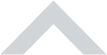
Use the mass suppression mechanism. PVS-Studio saves data about currently uninteresting errors to a special file. The analyzer will only issue warnings for new or recently changed code. As for the technical debt, you can tackle it later by fixing errors and tuning the analyzer step by step.
Sadly, static analyzers are not perfect, which is why time from time you can get false positives. They are easy to suppress. For example, in the Visual Studio PVS-Studio plugin, you need to click one button - “Mark As False Alarms”. You can also report the problem to our support. If fix the false alarm , you’ll see a decrease in false alarms after a PVS-Studio update.
PVS‑Studio supports 64-bit Windows OS, Linux OS, and macOS systems. It can analyze code written for 32-bit, 64-bit and embedded ARM platforms.
You can integrate the PVS‑Studio analyzer into popular build systems, IDEs, modern built-in systems, CIs and cloud CIs. Click here to see the entire list.
The following professionals can use PVS‑Studio for free:
Such replacement would be possible if PVS‑Studio analyzed coding style. But that's not what it is designed to do. Instead, PVS‑Studio's job is to detect bugs and potential vulnerabilities. In many cases, fixing them requires a creative approach and changing the program's behavior. Only the human developer can decide upon the appropriate way of fixing a given bug. More…
1. Disable all types of warnings except general ones (GA).
2. Spend a little time disabling obviously irrelevant warnings and fighting against false positives related to macros.
3. Start viewing warnings from Level 1. Only after it watch 2 and 3.
More…